Use this checklist to make sure you have everything you need to get your campaign with Adnami creatives up and running smoothly.
Set yourself up for success
Before activating any tags in the adserver or DSP make sure you have checked through the below steps to avoid any issues in your campaign or with your Adnami creative.
General
- Only activate Adnami High Impact tags on sites that have been certified for Adnami formats:
If you try to activate high impact creatives on sites that have not been certified, they will shoot blanks. Here is a list of all certified Adnami sites. If you do not have access to the list, please reach out to AdOps team; support@adnami.io. - Only activate High Impact creatives directly with supply partners for programmatic deals or IO bookings:
High impact creatives cannot be used in Open Exchange buying. Adnami's standard display works on all transaction types, including open exchange.
Creative
- Make sure your creative assets follows our recommended specs and max weight of 3.5MB:
Always use Adnami specs when running Adnami High Impact formats. You can find all format & specs here: https://www.adnami.io/specs
Banner max weight is 3.5MB to comply Googles 'Heavy Ad Interventions'. For best performance, all assets should be compressed and optimized to the lowest possible file weight. - Make sure your creative asset complies with our safe zones:
Our Midscroll & Topscroll formats have a safe zone for important content. Keep crucial elements within this zone for visibility on all devices. Validate your creative asset in our online Safe Zone Tool (link). - Preview the banner:
When you have uploaded your creative asset and added the optional tracking to Adnami, you can preview the banner by clicking the "Preview"-button in the right corner.
Trust the Adnami preview - The DSP or AdServer may have technical limitations to preview large High Impact format correct or show it at all. Would you like to see how the banner looks live at a site you can either use our Extension Tool for Chrome, or contact any of our certified publishers for a testlink.
- Validate the click URL by clicking the preview of banner:
1. Is your click being successfully recorded and will it work with third party tags for AdManager and DV360? This is validated by two green check marks on our intermediate preview page (see image below). If the message does not show it means that URL have not been correctly implemented or the click-macro is missing. If you get a warning then please read the following for further guidance: AdManager & DV360 Redirect Check (link)
2. When clicking on the banner preview, are you getting redirected to the correct landingpage?
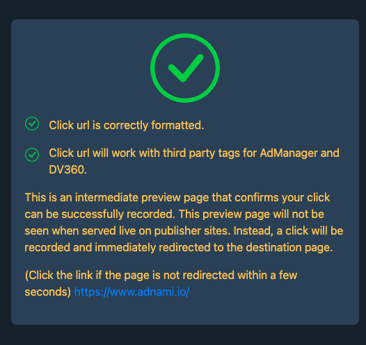
- Upload the Adnami Creative tag to your DSP/Adserver
Activate your banner by exporting the Adnami creative Third Party Tag for your DSP/Adserver. Upload the Adnami creative tag as a Third Party Display tag. When uploading the creative, make sure the creative size matches the targeted ad unit size in deal from the publisher.
There are three ways to export the creative tag from Adnami:
- Copy the creative tag for you specific DSP/adserver from the "Activation"-tab when setting up the creative in the Adnami suite.
- From the Creative tags-list. Example: https://rmb.adnami.io/rmb/64145076-3bf6-4d2e-a2bf-ef669bb43a53/tags.txt
- Integrating Adnami with your DSP or Adserver. Read how to here: https://www.adnami.io/help/how-to-integrate-adnami-with-dsp-or-adserver
- Creative approved in the DSP
To be able to assign the creative to a deal in the DSP/adserver, it has to first be approved. This is done individually by the DSP/adserver, and not something Adnami controlls. We've created a list of common creative issues in DSPs/adservers that will guide you on the way:
https://www.adnami.io/help/creative-rejected-by-the-dsp
If you have further questions about creative tag upload or status in the DSP, please contact your technology provider.
Deal
- Request a High Impact deal from the publisher for the format you would like to run
For instance, you can only activate a Mobile Midscroll creative on a Mobile Midscroll deal. It’s not possible to activate a Mobile Midscroll creative on a Skin deal for example. - Confirm the ad unit size the deal is targeting
Check which ad unit size the deal is targeting. This is important as you need to upload the Adnami creative tag to match the ad unit size the deal is intended for. You can check this either by reviewing the deal or ask the publisher. If you are uncertain about the ad unit size reach out to the publisher in regards. - Approve the deal from the publisher and add it to your line item
Buying
- Avoid limiting inventory:
Adnami tags are supported by any exchange, however we recommend to trade through deals within the same platform, e.g. Google → Google, Xandr – Xandr, Adform → Adform etc. - Creative dimensions must match ad unit dimensions in the deal:
When uploading your Adnami creative tag as a third party creative into your DSP, make sure the defined creative dimensions match the supported size in the ad unit behind the deal from the publisher side. If the dimensions do not match, the deal will simply not transact. - Floor Price & CPM
Floor price and CPM is set by the media. Be aware of the floor price on the deal to ensure what you need to buy. As everything is bought through deals, any question regarding floor prices and CPM is best dealt with by a close contact to the publisher. - Programmatic Guaranteed
Programmatic Guaranteed deals from Adform DSP to Google SSP only works with On Page or On Domain enabler since it's not possible to host the creative on the publisher's side which makes it impossible to disable safeframes.
Troubleshooting
General:
- Is the creative approved?
- The campaign and or line item(s) isn't paused
- The start and end dates of the campaign complies the start and end date of the deal
- The publisher has enough inventory forecasted
- If there are new configuration requirements on your deal
- If under pacing try optimising frequency, budget, or pacing.
Deal not spending?
1. Check for incoming bid requests
2. Check for potential reach issue (low bid, not winning, budget unused)
3. Make sure the deal setup complies with guidelines
4. Check line item for potential targeting issue
If you have questions regarding the above or are experiencing any problems, don’t hesitate to contact our AdOps team directly via support@adnami.io.
